Tutorial for explain how works the Hubspot pipeline support
Go to Services > Tickets
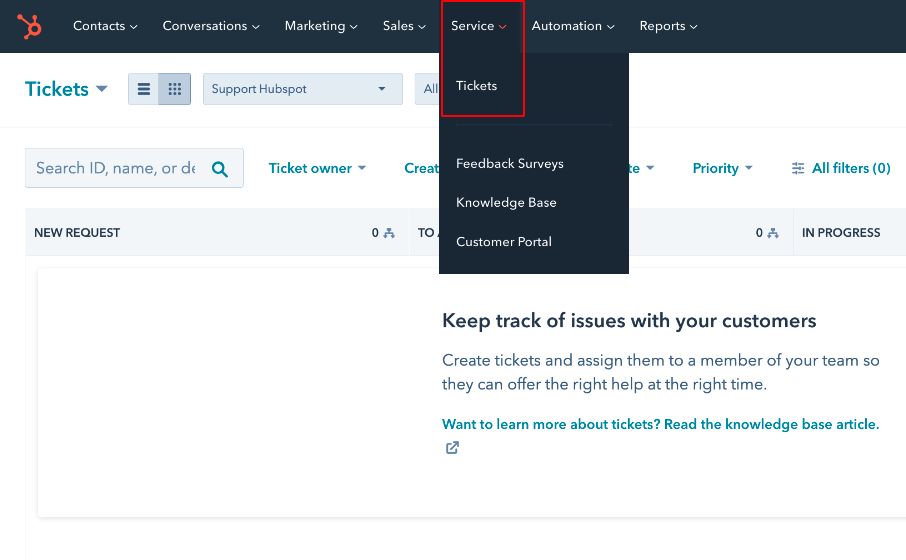
Select Support Hubspot in pipeline selection
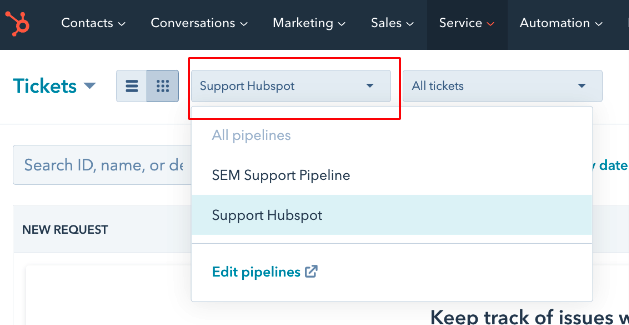
In this pipeline you have 4 stages :
- NEW REQUEST
- TO ANALYSE
- IN PROGRESS
- REQUEST PROCESSED
The first step is to create a ticket :

You need to fill 5 fields :
- Ticket name : short name as possible
- Ticket description : be more precisely as possible
- Priority : not mandatory but if you want, you can, do not abuse please with always hight priority 😀)
- Request Category : define the main category of your request (this is for stats)
Don't change pipeline, ticket status and ticket owner (this is you).
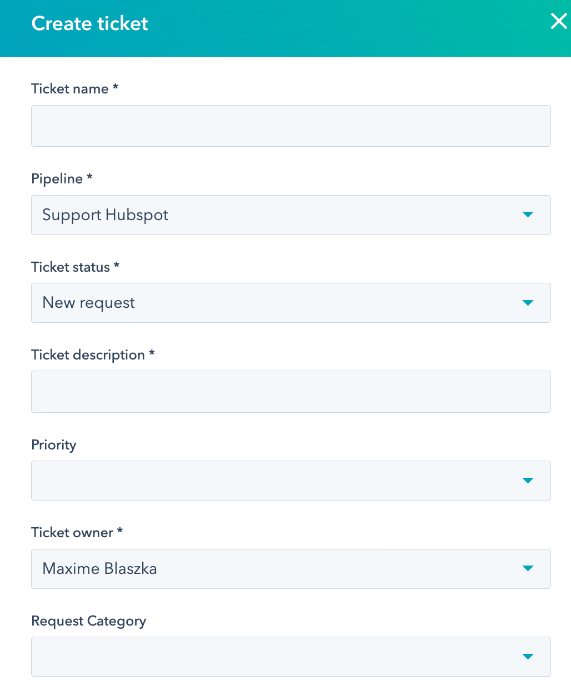
Don't bother with the following fields, just click CREATE.
After creation, you'll can see your ticket inside pipeline and more precisely in the first stage "NEW REQUEST'".
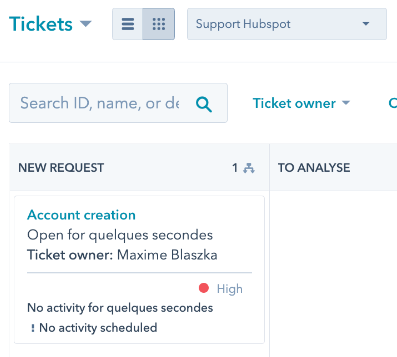
I then receive an email alerting me to the creation of your support request. Also, your manager receive a notification by email too that informs of your ticket opening.
From this moment to the ticket closing, you don't do anything. I'm going to advance your ticket myself.
First case : your request is clear and simple, i'll do that as soon as possible and i will change the stage to "REQUEST PROCESSED".
When the request is processed, you'll receive a mail that inform you of your ticket closing.
Second case : I need more informations. In this case, i move your ticket in "TO ANALYSE" stage.
When i put the ticket to this stage, you'll receive the following email to take a short 15mn meeting with me for explain more precisely your request. (if you don't take a meeting with me, your request will be not processed).
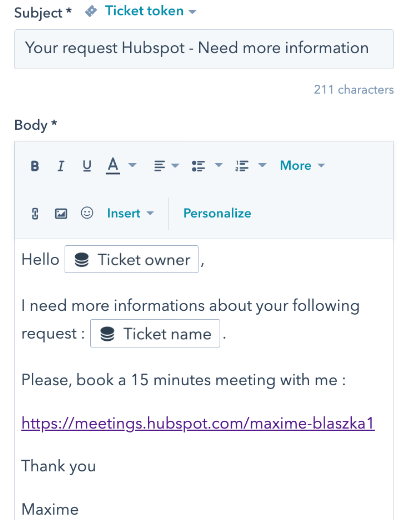
After this meeting, i'll put the ticket into the "IN PROGRESS" stage.
Finally, when i processed your request, you'll receive the notification that informs your ticket is closed.
